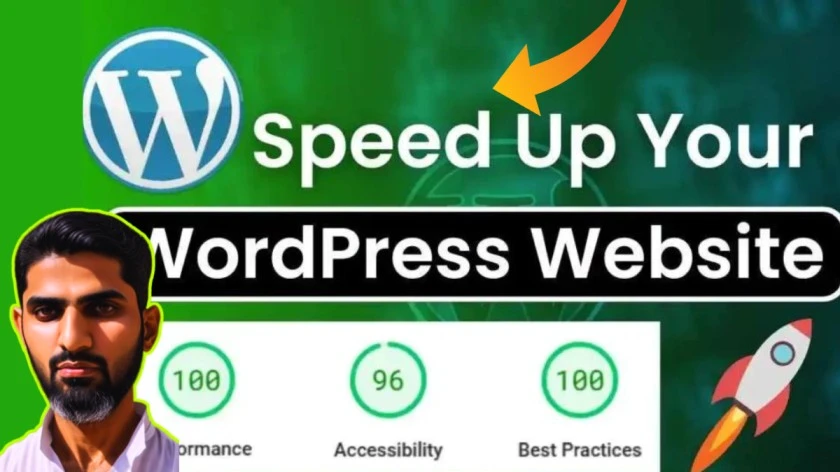Learn how to check blog traffic on Google Analytics with our step-by-step guide. We’ll show you how to track visitors, analyze data, and boost your website’s performance.
Why are website analytics important?
Have you ever wondered about the number of readers of your blog entries? As a content creator, sharing your ideas is exciting, but knowing your impact is just as important. That’s where Google Analytics comes in, offering deep insights into your blog’s performance.
Ready to explore blog traffic and data-driven content optimization? Let’s dive into how Google Analytics can change your blogging approach.
Key Takeaways
- Identify the basics of Google Analytics for writers.
- Learn how to set up your analytics dashboard and interpret real-time vs. historical data
- Discover the key metrics and terms you need to track your blog’s performance.
- Dive into audience demographics and user behavior insights
- Optimize your content strategy based on traffic sources and engagement metrics
Google Analytics Basics for Bloggers
As bloggers, we know tracking our website traffic is key. It helps us understand our audience and improve our content. Google Analytics is a powerful tool that offers a lot of data and insights. We’ll cover the basics of Google Analytics for beginners and help you understand website traffic analysis.
Key Metrics and Terms You Need to Know
Before setting up your analytics dashboard, knowing the key terms in Google Analytics is vital. Some important ones include:
- Sessions: The number of visits to your website within a given time frame.
- Pageviews: The total number of pages your visitors have looked at.
- Bounce Rate: The proportion of users who only view one page on your website before leaving.
- Average Session Duration: how long users spend on your website on average.
Setting Up Your Analytics Dashboard
With a good understanding of website analytics terms, it’s time to set up your analytics platform. This will help you track and analyze your blog’s performance. It’s essential for making informed decisions about your content and marketing strategies.
Understanding Real-Time vs Historical Data
It’s important to know the difference between real-time and historical data in Google Analytics. Real-time data shows your website’s activity as it happens. Historical data lets you see trends and patterns over time. By using both, you can fully understand your website traffic and make better decisions for your blog.
How to Check Blog Traffic on Google Analytics
Tracking your blog’s web traffic is key to knowing your audience and content performance. For this, Google Analytics is an excellent tool. We’ll show how to utilize to monitor the traffic to your blog.
Accessing Your Google Analytics Dashboard
First, locate the dashboard by logging into your Google Analytics account. On the left, you’ll see a menu with different reports. Click “Audience” then “Overview” to see your blog’s traffic summary.
Exploring Traffic Metrics
- Users: This shows the number of unique visitors. It tells you how big your audience is.
- Sessions: A session is when someone interacts with your blog. It shows how interested your audience is.
- Pageviews: The total number of pages visited is this. It enables you to see the most popular stuff.
Analysing Traffic Trends
To see deeper into your blog’s traffic, use the date range filters in Google Analytics. This lets you see trends over time. You can spot traffic spikes or seasonal changes. This helps you understand what content or marketing works best.
Remember, tracking website traffic on Google Analytics is just the start. By keeping an eye on your blog’s performance, you can make smart choices. This will help you expand your audience, enhance user engagement, and improve your content.
Setting Up Google Analytics 4 for Your Blog
To understand your blog’s traffic and user behavior Google Analytics 4 (GA4) is key. We’ll show you how to install the tracking code, set up data streams, and check if Google Analytics is working on your site.
Installing the Analytics Tracking Code
The first step is to add the GA4 tracking code to your blog. Here’s how to do it:
- Log in to your Google Analytics account and go to the GA4 property you want to use.
- Click on “Admin” and then “Data Streams” from the property column.
- Choose the “Web” data stream and copy the “Measurement ID” given.
- Paste the Measurement ID into your blog’s backend or website builder.
Configuring Data Streams
After adding the tracking code, you need to set up your data streams. Data streams are the sources of data GA4 collects, like your website or mobile app.
To set up your data streams:
- Click on the “Web” data stream under “Data Streams” in your GA4 property.
- Check the stream details, like the stream URL and platform, and adjust as needed.
- If you have more than one website or domain, you can add more data streams to track them.
Verifying Proper Installation
To make sure GA4 is working right, you can check its installation. Here’s how:
- Visit the “Real-Time” report in your GA4 property and look for activity on your site.
- Check the “Events” report to see if the expected user interactions, like page views, are tracked.
- Look at the “Real Time Overview” dashboard for a quick view of your site’s current traffic and engagement.
By following these steps, you’ll have Google Analytics 4 set up and ready to collect valuable data about your blog’s audience and performance.
Analyzing Your Blog’s Audience Demographics
Understanding your blog’s audience is key to success. Google Analytics offers insights into who visits your blog. This helps us tailor our content to meet their needs better.
Looking at age and gender can tell us a lot. It shows us who our readers are. For example, if most are young, we can write in a way that appeals to them.
Knowing where our readers come from is also important. It lets us make content for specific areas. This can help us build a loyal community around our blog.
Understanding what our visitors like is crucial. It helps us know what content to create. By doing this, we can make sure we’re giving them what they want.
Google Analytics helps us identify website visitors and what they like. This lets us create a more personalized blog. With this knowledge, we can make choices that boost engagement and success.
“The secret to producing content that connects and engages is knowing your audience.”
Tracking User Behavior and Engagement Metrics
It’s key to track website traffic and blog engagement tracking to see how your audience interacts with your content. By looking at important user behavior signs, you can find useful insights. These insights help you make your blog better and improve the user experience.
Page Views and Session Duration
Watching page views and session duration shows how engaged users are. The number of website visitors tracking on each page shows how popular your content is. Session duration tells you how long users stay, showing their interest and how well your content works.
Bounce Rate Analysis
Bounce rate is a key website traffic metric that shows the percentage of users who leave after seeing just one page. Looking at your bounce rate helps find pages that might need better relevance, faster load times, or easier to use.
User Flow Patterns
- See how users move through your blog by looking at user flow patterns.
- Find out the most common paths users take and any pages that cause high bounce rates or early exits.
- Use this info to make your content structure and internal linking better. This helps guide users more smoothly through your blog engagement tracking.
By keeping a close eye on these website visitor tracking metrics, you can learn a lot. This knowledge helps you make your blog’s content and user experience better. It leads to more engagement and loyalty from your audience.
Monitoring Traffic Sources and Channels
Knowing where your website visitors come from is key for better traffic. Google Analytics offers deep insights into your blog’s website traffic sources. This helps you spot the most valuable channels and growth opportunities. Let’s explore how to use this powerful data.
Tracking Organic Traffic
Boosting organic traffic is a top goal for many bloggers. It’s the visitors who find your content through search engines. Google Analytics shows you how well you’re doing in organic search, including the keywords that bring in traffic. This info helps you improve your SEO and create content that meets your audience’s needs.
Analysing Referral Sources
Your blog might also get visitors from other websites through links or partnerships. Google Analytics gives you detailed traffic analytics on these sources. This lets you see which content and partnerships are most valuable. By focusing on the best sources, you can strengthen those relationships.
Monitoring Social Media Channels
Social media can drive a lot of blog traffic. But knowing which platforms work best is crucial. Google Analytics tracks your social media performance, showing which platforms bring in the most visitors. Make use of this information to enhance your content and social media strategy.
| Traffic Source | Percentage of Total Visits | Avg. Session Duration | Bounce Rate |
| Organic Search | 45% | 2:35 | 32% |
| Direct | 25% | 3:12 | 18% |
| Referral | 15% | 2:48 | 26% |
| Social Media | 10% | 1:52 | 41% |
By keeping an eye on your blog’s website traffic sources and engagement in Google Analytics, you can make smart decisions. This helps you optimize your content, marketing, and outreach. Knowing how each channel performs lets you use your resources better and grow your blog sustainably.
Understanding Content Performance Analytics
We’re not just writing content; we’re tracking its performance to improve our strategies. Google Analytics gives us insights into how our audience interacts with our blog. Understanding these analytics is crucial for better blog content performance.
Top Performing Posts
We’ll first analyze which blog posts our audience loves most. By finding out our top-performing posts, we learn what content our readers enjoy. This helps us create more content that resonates with our audience.
Content Engagement Metrics
We’ll also look at metrics like average session duration and bounce rate. These show how long readers stay and if they find what they’re looking for. By these seo analytics, we can improve the user experience and keep readers engaged.
Exit Page Analysis
Reviewing exit pages helps us see where readers leave our site. Are they finishing content and leaving, or dropping off early? Understanding this can help us improve our site’s structure and encourage readers to explore more.
Google Analytics provides us with the tools to understand our blog’s performance. With this data, we can make informed decisions to enhance the user experience, increase engagement, and meet our content marketing goals.
Creating Custom Reports for Blog Analysis
In the world of digital analytics, customization is key. At Google Analytics, we help you create custom reports that meet your business goals. These tools let you understand your audience, find top content, and make smart decisions for your blog’s growth.
Our Google Analytics tools are flexible and detailed. You can track website analytics, see where your blog traffic comes from, or look at user engagement. With a few clicks, you can make dashboards, reports, and segments that show your blog’s performance. This helps you see how your content and marketing are doing.
Learning to create custom reports can reveal new insights for your blog. We’ll show you how to get the most out of Google Analytics. This way, you can drive your blog’s success even further.
FAQ
How do I set up Google Analytics for my blog?
To set up Google Analytics for your blog, first, create a Google Analytics account. Then, get your tracking code. Finally, install it on your blog. In our “Setting Up Google Analytics 4 for Your Blog” section, we’ll explain how to do it.
Which are the most important metrics for my blog that I should be monitoring in Google Analytics?
For your blog, track sessions, pageviews, bounce rate, and average session duration. Also, look at user demographics. We explain these important metrics in the “Key Metrics and Terms You Need to Know” section.
How can I analyze the traffic sources for my blog using Google Analytics?
Google Analytics helps you see where your blog’s traffic comes from. This covers social networking, referrals, direct traffic, and organic search. We’ll show you how to check these sources in the “Monitoring Traffic Sources and Channels” section.
How can I use Google Analytics to understand my blog’s audience demographics?
Google Analytics gives detailed data on your blog’s audience. This includes age, gender, location, and interests. We’ll explain how to use this info in the “Analysing Your Blog’s Audience Demographics” section. This helps you create content that targets your audience better.
How can I track user behavior and engagement metrics for my blog in Google Analytics?
Google Analytics provides information on how visitors engage with your blog. This includes page views, session duration, bounce rate, and user flow patterns. We’ll guide you on tracking and analyzing these metrics in the “Tracking User Behavior and Engagement Metrics” section.
How can I create custom reports in Google Analytics to analyze my blog’s performance?
You can make custom reports in Google Analytics to focus on specific metrics. In the “Creating Custom Reports for Blog Analysis” section, we’ll walk you through the process. This helps you make informed decisions to improve your blog.
Tips and Tricks
How do I get paid traffic to my website?
Which is better for AdSense: Blogger or WordPress
How to migrate a website from WordPress to GoDaddy Website Builder
Which is better for AdSense: Blogger or WordPress
How can I improve my SEO content writing skills?
How to Find Search Intent & Top Tools and Optimization Tips
How to write a good SEO Friendly meta description for a Blog post
Why WordPress Stands Out as the Best CMS for All Users
Top AI SEO Tools to Boost Your Google Rankings in 2024
SearchGPT: The Future of AI-Powered Search and SEO
Best SEO Plugins for WordPress: A Complete Guide for Beginners
My name is M. Ali Sher. I am from Pakistan. I work on blogging, SEO, WordPress, and many other topics. I have about two years of experience in this field. All the information on this website related to blogging, SEO, WordPress, and Earning Money online is my personal experience. I have published many tools on this site, and some are yet to be released. They will also be available on this website soon. I have been working in blogging and SEO for a long time and as I told you, I have a lot of knowledge about it, so I want to share my knowledge with you. So that you guys can also start earning money from blogging and SEO.